Experiences with the Raspberry Pi
Posted on Sun 25 August 2013 in ArchLinux
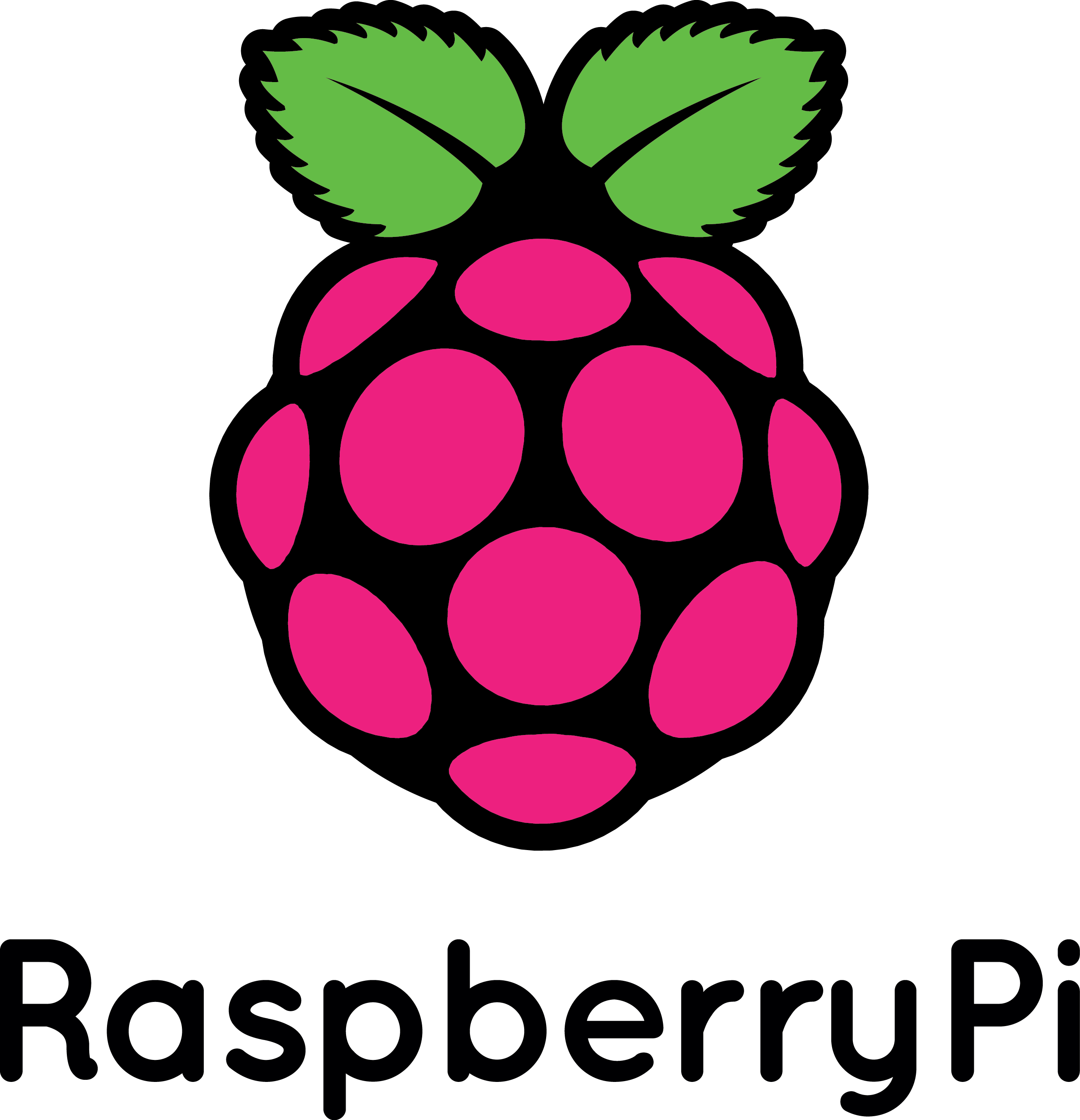 Useful configurations, tools and more for the Raspberry Pi
Useful configurations, tools and more for the Raspberry Pi
Finally found some time to write down some of my first experiences with my Raspberry Pi. I own some of this devices to play with them and use them for home server and run them with Linux to make things easier in my daily work. One of this Rasberry Pis is used to display the Zabbix monitoring and alarm page on a wall mounted TV. A second one is used to sync backups over a VPN to an encrypted USB disc to have an emergency backup on a second location. To get started with this devices you find a lot of tutorials on the internet and the distributions and software for this wonderful hardware is well documented. This may help you to do the first steps and find some links. I will update and add some sections from time to time to this post to share what worked for me.
Setup SD-Card
After setting up the SDcard with Archlinux Image for Raspberry Pi I started to setup my favoured environment. Follow this instruction on the Archlinux website.
Update system:
First update all installed software:
pacman -Syu
This should be done if you plan to run your Raspberry Pi as a home server or available over the Internet. Reboot thte system to be sure the last kernel is running.
reboot
Install some useful system tools:
pacman -S htop vim wget
SSH key authentication and X11 forwarding:
Per default the X11 forwarding is disabled and Password Authentication is enabled /etc/ssh/sshd_config. Because I want to test the X11 tools I installed on the PI for my Zabbix monitoring monitor, I had to enable this feature. I don't use password authentication and disable it on my systems.
Enable X11 forwarding:
X11Forwarding yes
Disabling password authentication:
PasswordAuthentication yes
Modify HDMI output to fit to monitor
My Raspberry Pi is used with a Phillips television to show the Zabbix monitoring webpage for my servers. The pi is connected directly with HDMI to the monitor. The default configuration does not use the HD ready resolution which is 1080i if I am not wrong. To fix this I had to modify the /boot/config.txt file to set the video resolution. A good overview over all configuration variables is available here. For me hdmi_mode=5 1080i 60Hz works to use a better resolution but the screen still did not fit completely. To fix this I had to play with the overscan_top and overscan_bottom values. I had to choose quite high values like 25 and 30 for the variables to make the screen fit correctly and show the complete information but at the end it fixed the cut up picture.