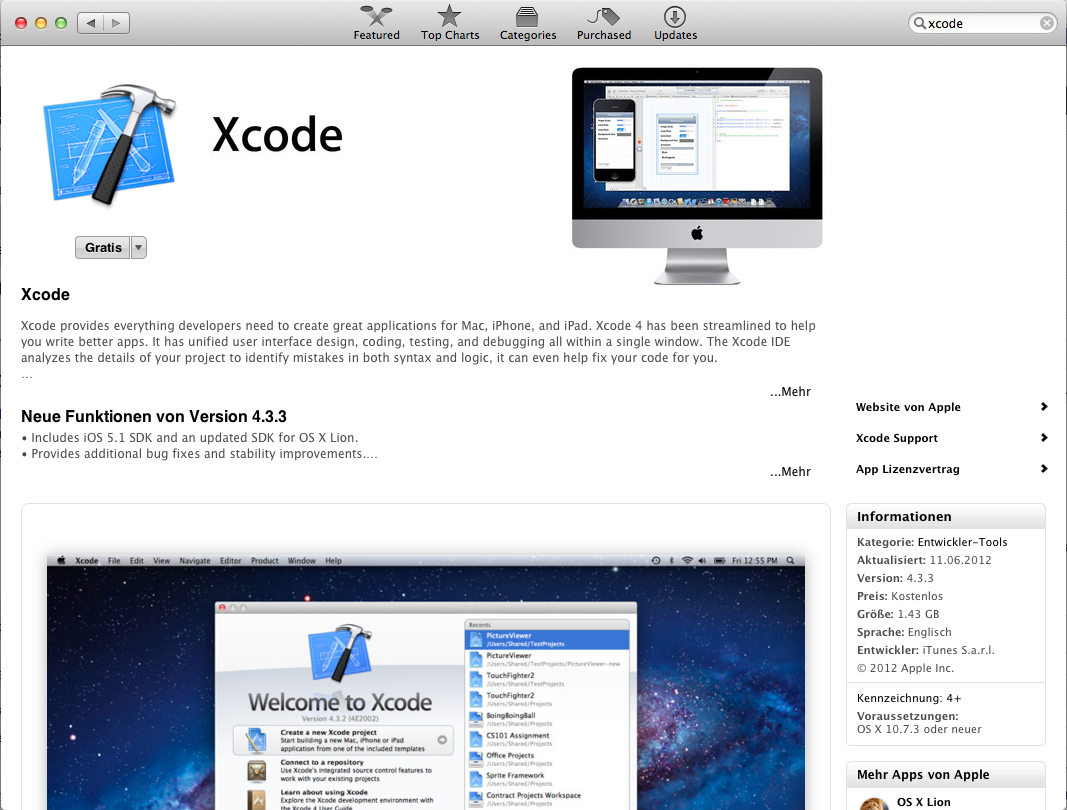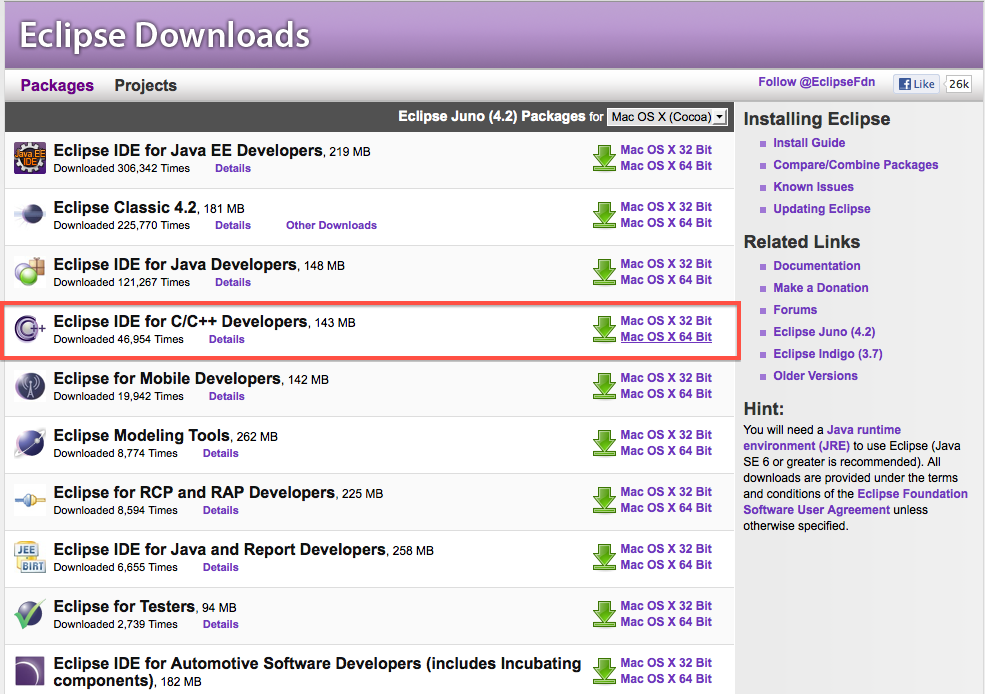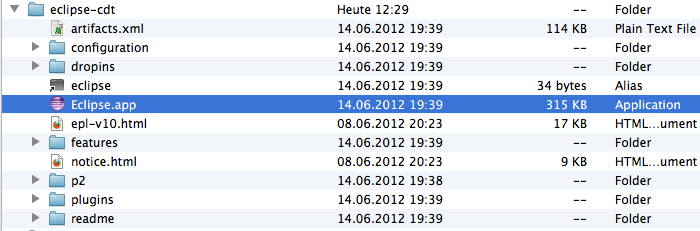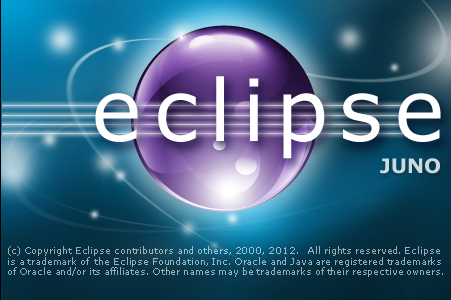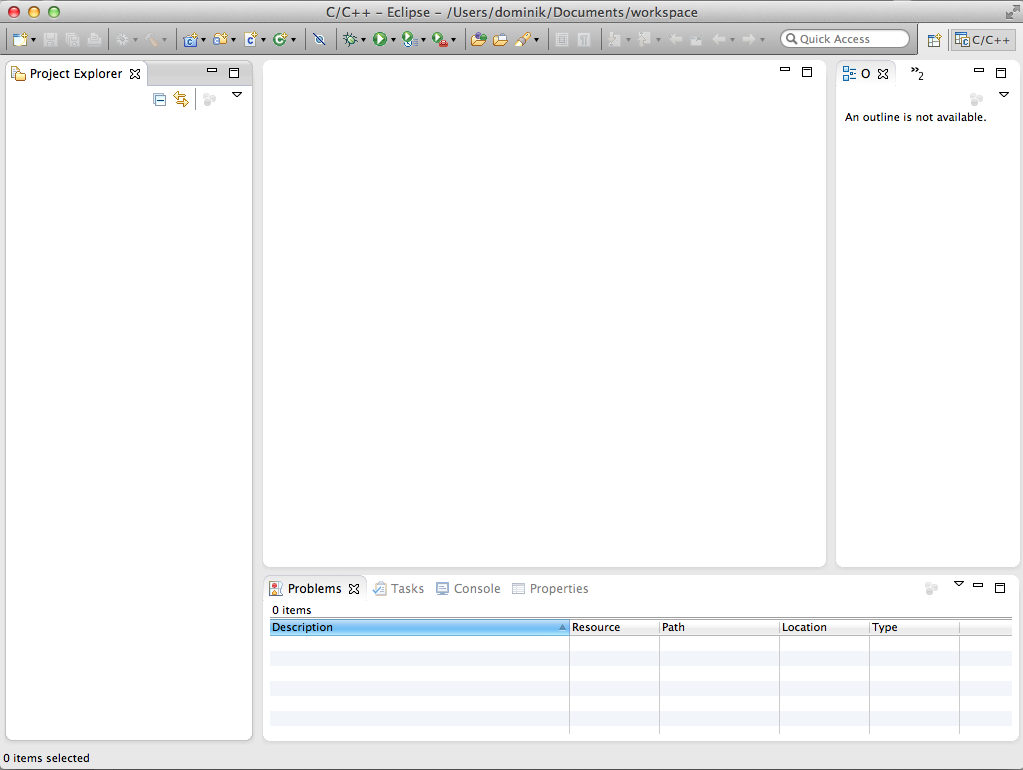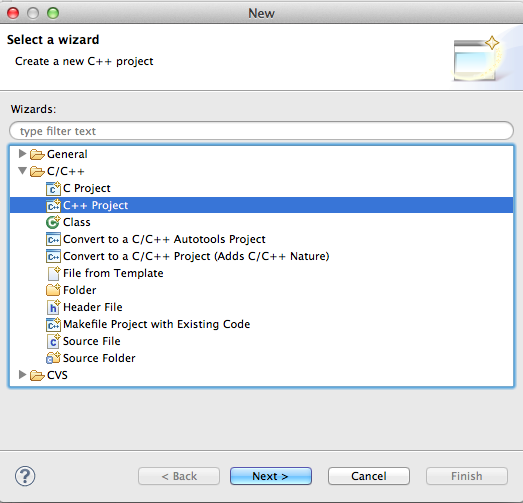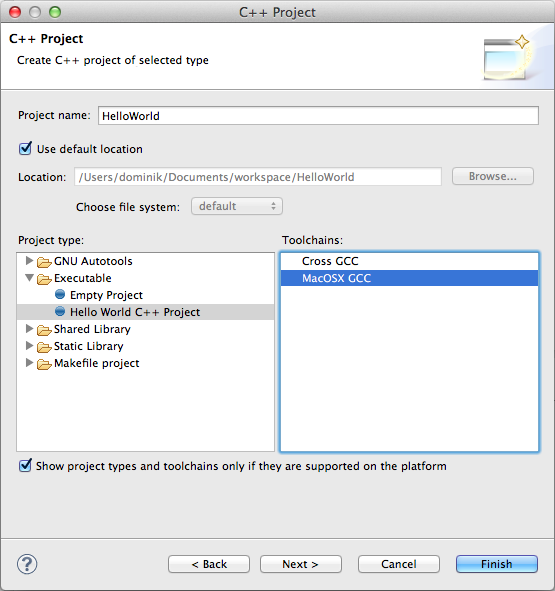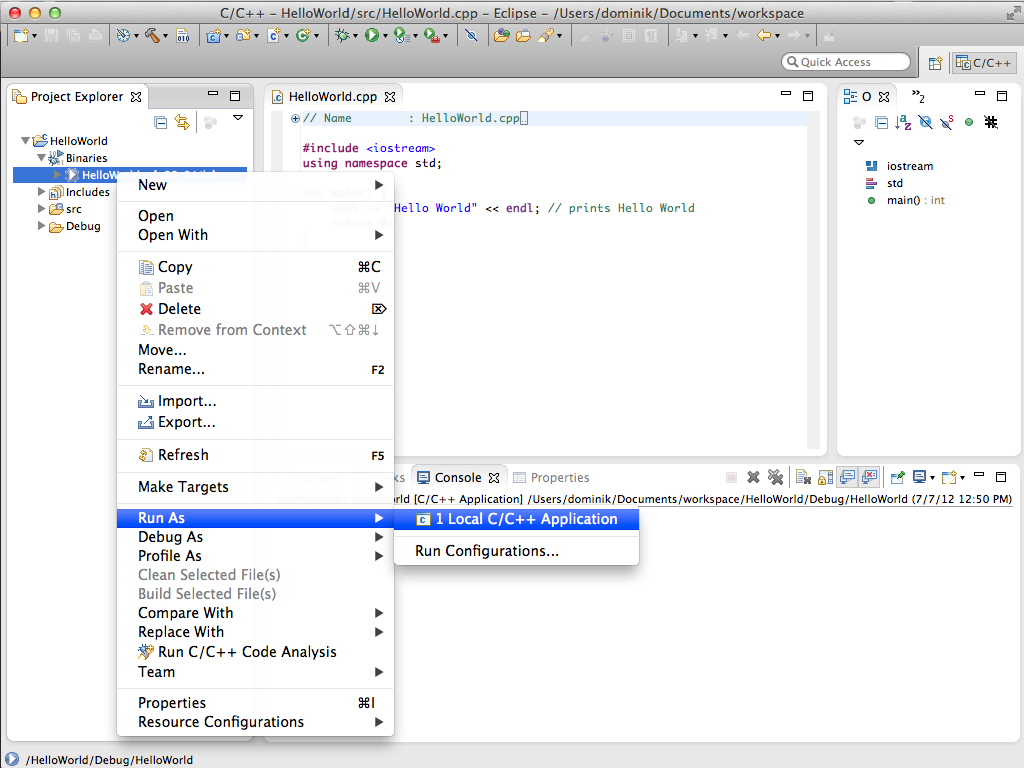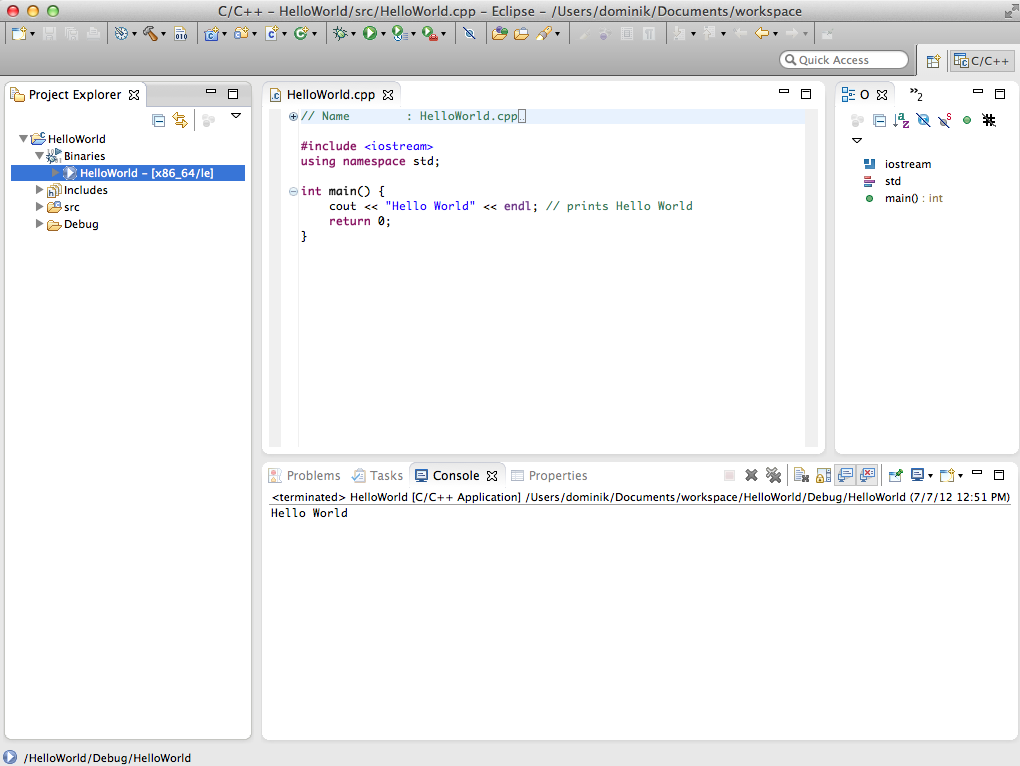Install Eclipse C/C++ Juno on Mac OS X
Posted on Sat 07 July 2012 in Mac
Description
This tutorial will explain how to install and use Eclipse C/C++ with Mac OS X. I wrote a tutorial for Windows 7 some time ago because you need to install some additional software to be able to compile your programs. With Mac OS X this should be more easier if you already have Xcode installed.
Prepare your system
Apple offers you a free collection of development tools called Xcode. It although contains a IDE for Objective C and iOS development. Beside this it tools there are a lot of useful tools like different version control systems and console tools and very important the compilers. Because this is packed and very easy to install you should go to the AppStore and install Xcode if you don't have it yet.
You will need to have Java installed on your Mac OS X as well but this is just a click if you try to run a Java application the first time.
Download Eclipse CDT for Mac OS X
Download the Eclipse CDT version of Eclipse from eclipse.org. I prefer the 64bit version.
Extract the downloaded archive and move the eclipse folder to your Application directory. I renamed the folder to eclipse-cdt because I have different version of Eclipse in my Application folder. But the folder should contain the following files:
Now you should be able to run the Eclipse IDE.
First the Eclipse splashscreen will appear. Then you will be asked to define your workspace like the following prompt:
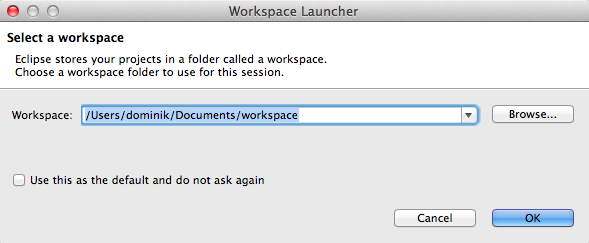
Choose a folder or use the default value and continue with OK:
You should get something like a welcome page or continue an empty overview over your new Eclipse C/C++ IDE.
Create a new C++ Project as shown below:
Build the new project if it's not done automatically after creation and run the binary:
If everything went well you should see the Hello World message in your output console:
How to find the eclipse.ini configuration file
Because the eclipse.ini file is hidden in the Mac package I wrote a blog post some time ago how to change it. You can find the post here. Should work for Eclipse Juno as well.
Maybe this helps you to get your IDE up and running to do awesome stuff with it. Feel free to add a comment if I missed a step.