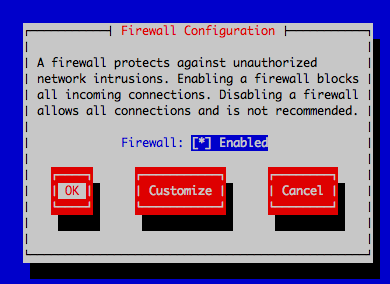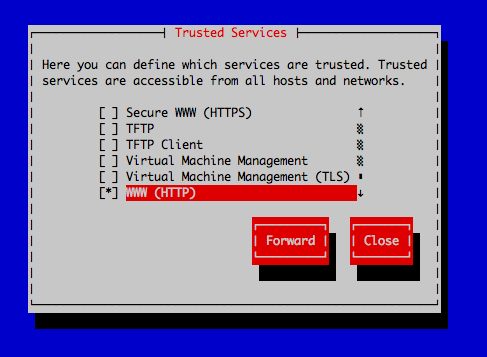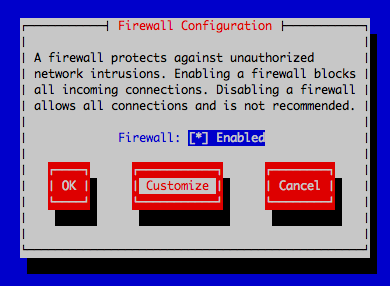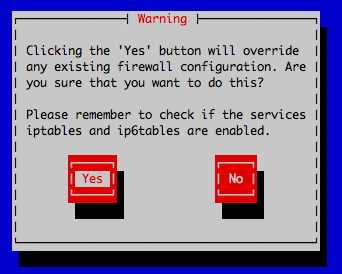Install OpenERP on CentOS 6.0 with Nginx HTTP Proxy
Posted on Fri 15 July 2011 in CentOS
This tutorial should help you with the installation process of OpenERP on CentOS 6.x.
I installed OpenERP server and the OpenERP webgui with a nginx http proxy on a CentOS 6.0.
First of all I installed minmal CentOS 6.0.
Login as root and process the following steps.
Use the official nginx repository for the latest nginx version:
Add the EPEL repository for the two packages PyYAML and pydot which are not included in the CentOS main repository.
rpm -Uvh http://download.fedora.redhat.com/pub/epel/6/i386/epel-release-6-5.noarch.rpm
Update the system and install all required dependencies:
yum update -y
yum install -y python-devel pychart python-dateutil python-reportlab python-lxml python-psycopg2 python-mako python-setuptools pytz PyYAML graphviz pydot python-imaging pywebdav python-vobject postgresql-server nginx vim system-config-firewall-tui wget
Database setup:
Initialize the database directory:
service postgresql initdb
Start the PostreSQL server the first time:
service postgresql start
Add PostgreSQL server daemon to your default runlevel:
chkconfig postgresql on
Setup system user :
useradd openerp
passwd openerp
Create a database role and database:
su -c 'createuser --superuser --no-createrole --createdb --pwprompt openerp' postgres
su -c 'createdb --owner=openerp openerp' postgres
Download latest OpenERP 6.x version. Please download server and webapp package with the same version number here!
For example:
wget http://www.openerp.com/download/stable/source/openerp-server-6.0.2.tar.gz
wget http://www.openerp.com/download/stable/source/openerp-web-6.0.2.tar.gz
Move or download the tarballs for example into the /usr/src/ directory and extract them.
tar xvfz openerp-server-6.0.2.tar.gz
tar xvfz openerp-web-6.0.2.tar.gz
Continue with installing the OpenERP server.
Change the directory to openerp-server-<yourversion> and run:
python setup.py install
Install the database:
su -c 'openerp-server --without-demo=all --stop-after-init --save' openerp
Now install the OpenERP webclient.
Change to the openerp-web directory:
python setup.py install
Create the log directory for the webclient:
mkdir -p /var/log/openerp-web
and copy the config file to the /etc directory:
cp /usr/lib/python2.6/site-packages/openerp_web-6.0.2-py2.6.egg/doc/openerp-web.cfg /etc/openerp-web.cfg
open and edit the file to be prepared for access the webgui through the nginx proxy
vim /etc/openerp-web.cfg
change and uncomment the following lines:
tools.proxy.on = True
tools.proxy.base = 'http://<yourproxyurl>'
Add the following lines to your /etc/local.start to start OpenERP on startup.
if [ "`runlevel | awk '{ print $2 }'`" -gt "1" ]; thensu -c 'openerp-server -c ~/.openerp_serverrc' openerp &su -c 'openerp-web -c /etc/openerp-web.cfg' openerp &fi
Configuration of Nginx proxy:
Create and edit a virtual host for your Openerp configuration.
vim /etc/nginx/conf.d/openerp.conf
past and modify the following lines:
server {listen 80;server_name <yourdomain> ;location / {proxy_set_header X-Forwarded-Host $host;proxy_set_header X-Forwarded-Server $host;proxy_set_header X-Forwarded-For $proxy_add_x_forwarded_for;proxy_pass http://localhost:8080/;}}
Open the firewall port 80 tcp for webaccess.
system-config-firewall-tui
and configure nginx to start at boot time.
chkconfig nginx on
Start nginx server the first time:
service nginx start
Now we need to start openerp with the command we wrote in the local.start file or reboot the machine to be sure our configuration is correct.
Try to connect to your configured url. For example: http://openerp.example.com and login with username: admin and password: admin. Change the password for your admin user directly after your first login!
References:
http://labs.cre8tivetech.com/2011/01/openerp-simplified-installation-6-0-1/